How to open Sticky Notes on startup in Windows 11
How to open Sticky Notes on startup in Windows 11
Want the Sticky Notes app to start automatically when you turn on your Windows 11 PC?
If yes, there are several ways to achieve this. All of these methods use your PC's built-in tools, so you don't need to get or install anything special. Let's get started.
Method 1: Keep Sticky Notes app open on shutdown
The easiest way to have Sticky Notes open when you turn on your PC is to leave the app open when you shut down or restart your PC. Windows 11 remembers your selection and launches the app when you start your PC. If for some reason that doesn't happen, or if you sometimes forget to close and reopen Sticky Notes before shutting down, use one of the two methods below to force the app to always start on startup.
Method 2: Add Sticky Notes to Startup Folder
Another way to open Sticky Notes when you turn on your computer is to add the app to your PC's Startup folder. Windows 11 automatically loads items in this folder when you turn on your computer.
To do this, first press Windows R to open the Run dialog box. Type the following into the box and press Enter: This will open the "Startup" folder. You will see the Startup folder. Open the Start menu and find the Sticky Notes app. Make sure to find the app manually as searching for the app will not work.
Once you find the app, drag it to the "Startup" folder to create a shortcut in that folder.
Drag the sticky note into the Startup folder. that's all. The Startup folder now contains a shortcut for the app and will launch when you turn on your PC.
Method 3: Start Sticky Notes at startup using Task Scheduler
A third way to launch the Sticky Notes app in Windows 11 is to create a task in Task Scheduler that opens the app every time you log into your account.
To do this, open the Start menu, search for Task Scheduler, and launch the app. In the app's right sidebar, click Create a simple task.
Select Create Simple Task on the right. Select the Name field and enter a name for your task. You can use any name, but we recommend using a descriptive name so that you can easily find the task later. This is called "Start Sticky Notes".
- Then click Next below.
- Enter a task name and select Next.
On the next screen, it will appear in the When do you want the task to start? field. Select "When I sign in" in the section. This is how Windows 11 launches the app when the user logs into her account.
- Select Next below.
- Select a time for the task and select Next.
In the What action should the task perform? section, select Start a program. You are given a task to launch a command prompt. This will open the Sticky Notes app.
- Click Next below to continue.
- Select a task action and select Next.
On the next page, enter the following path in the Program/script field: This path tells the task to start a command prompt.
- C:\Windows\System32\cmd.exe
On the same page, in the Add Argument box, enter: This argument tells the command prompt to open the Sticky Notes app. Here, the "/c" parameter tells CMD to run the command and then stop. /c Start shell: appsfolder\Microsoft.MicrosoftStickyNotes_8wekyb3d8bbwe!App
- Then click Next below.
- Click Done below to finish creating the task.
- Select Done at the bottom.
that's all. Windows 11 now performs this task every time you log into your account and open the Sticky Notes app. Enjoy automatic access to your favorite note-taking app!
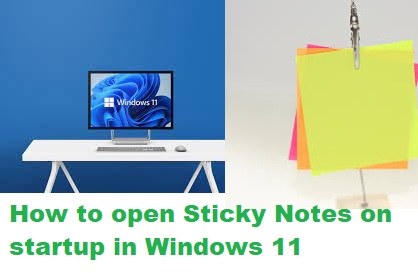



Comments
Post a Comment